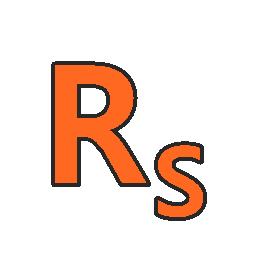About Course
IC3 GS5 Key Applications course, students will learn how to use basic program functions to successfully complete common computing tasks.
They will also learn how to use word processing, presentation, and spreadsheet software to edit documents, organize data, create simple charts, and design a basic presentation. At the completion of this course, students will be prepared to take the IC3 GS5 exam.
Course Content
IC3 GS5 Key Applications
-
Part 1
00:00 -
Part 2
00:00 -
Part 3
00:00 -
Part 4
00:00 -
Convert the table of the document into text separated
00:00 -
Copy the text 888 Vas.Olgas and insert it right under the text Thessaloniki 54645.
00:00 -
Replace the phrase among others with the phrase the following
00:00 -
Save the document using the name test1 in IL-ates\Word folder on the desktop.
00:00 -
Change the font into 12pt Courier New on the whole document.
00:00 -
Insert a new column to the right of the column Title of the table.
00:00 -
Change right and left margin of the page at 0.78 inches.
00:00 -
Preview the document.
00:00 -
Replace automatically double spacing between words with single spacing in the whole text…
00:00 -
Open the Microsoft Word application.
00:00 -
Insert a table with 13 columns and 15 rows into the document already open .
00:00 -
Apply bold writing on the first word of the text.
00:00 -
Adjust the Hanging indent of the paragraph beginning It has been suggested that the origins of…
00:00 -
Move the text 888 Vas.Olgas under the text Thessaloniki 54645
00:00 -
Print the file at the default printer.
00:00 -
Print the first page of the document.
00:00 -
Save the current document.
00:00 -
Undo the previous action.
00:00 -
Replace automatically the word Songs
00:00 -
Create a new blank document.
00:00 -
Delete the second row of the table of the current document.
00:00 -
Insert a page break in the blank line after the image.
00:00 -
Accept all the suggested changes in the document.
00:00 -
Print 2 pages per sheet.
00:00 -
Print the first 4 pages in 3 copies displaying 2 pages per sheet.
00:00 -
Create a new paragraph style based ïn the normal style, using verdana
00:00 -
The current document has undergone several changes. Use track changes to accept all changes
00:00 -
Remove the page break from the second page of the document.
00:00 -
Delete the table of the current document.
00:00 -
Change, into italics and red font color
00:00 -
Convert the table appearing on the page into text.
00:00 -
Top align the contents of the cell E1.
00:00 -
On the 2ndhour2 worksheet create a pie chart (not exploded pie).
00:00 -
Copy the cell range B2:H12 to the cell range J2:P12.
00:00 -
Delete the active chart.
00:00 -
Make sure the indication #### in cell D7 is not displayed.
00:00 -
Merge cells within the cell range A3:J3.
00:00 -
Select the cell range A3:C15 and apply the Table Style, Light 20 style on it.
00:00 -
Select the cell range A3:C15 and apply the Table Style Dark 2.
00:00 -
Rename the Information table into Statistics.
00:00 -
Apply filter to the cell range A3:C14 without formatting the area as table.
00:00 -
Create a new database in the IL-ates\Access folder
00:00 -
Open the database named IL-ates2002 from the IL-ates\Access
00:00 -
Close the current database.
00:00 -
Add the following records to the table Movies
00:00 -
Delete the Movies table.
00:00 -
Go to the next record.
00:00 -
Go to the previous record.
00:00 -
Go to the first record.
00:00 -
Go to the last record.
00:00 -
Create a new presentation and save it as pptest
00:00 -
Delete the slide titled INTERNET EXPLORER.
00:00 -
Move the slide titled The software
00:00 -
Change the background color of the slide into Light green.
00:00 -
Select the first bulleted text in the right text box of the slide.
00:00 -
Apply the Dissolve transition only to the last slide of the presentation
00:00 -
Set the last slide of the current presentation
00:00 -
Open the Microsoft PowerPoint application.
00:00 -
Switch from the current view to the Normal view.
00:00 -
Insert a new slide using the Title Slide layout
00:00 -
Print the notes pages of the slides 1, 2 and 3 of the current presentation.
00:00 -
Save the current presentation.
00:00 -
Apply bold, underlined, italic, shadowed 40pt font to the text Sending and receiving electronic
00:00 -
Apply the Fly In From Bottom animation to the main text
00:00 -
Insert a Title slide right after the second slide and then insert a Title only slide.
00:00 -
Make sure the Value Data Labels, of the chart appearing in the current slide
00:00 -
Apply the proper setting to PowerPoint,
00:00 -
Open the file test1.txt contained in the TEST4UFolder folder on your desktop and insert the text
00:00 -
Open the file test1.txt contained in the TEST4UFolder
00:00 -
Delete the file called fileold.txt from the TEST4UFolder
00:00 -
Rename the file fileold.doc, contained in the TEST4UFolder
00:00 -
Copy the files fileold.txt and fileold.doc from the TEST4UFolder
00:00 -
Locate the file file.dat in the TEST4UFolder folder and remove the Read only attribute.
00:00 -
Open the Notepad application.
00:00 -
Empty the recycle bin.
00:00 -
Open WordPad.
00:00
Student Ratings & Reviews

No Review Yet