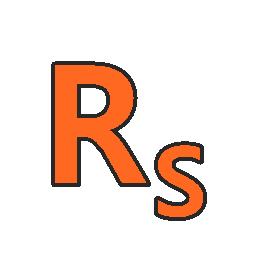-
01 – PCS7 – Creating a new PCS7 project
05:14
-
02 – PCS7 – Configuring Hardware and NET
00:00
-
03 – PCS7 – Configuring the SFC Charts
00:00
-
04 – PCS7 – Preparing the Plant Display for Automatic Generation
00:00
-
05 – PCS7 – Creating Unit B Using a Copy of Unit A
00:00
-
06 – PCS7 – Configuring and Interconnecting Measuring Points
00:00
-
07 – PCS7 – Compiling and Downloading Objects
00:00
-
08 – PCS7 – Operating and Monitoring the Process
00:00
-
09 – PCS7 – Screen configuration
00:00
-
10 – PCS7 – MPI connection
00:00
-
11 – PCS7 – Profibus connection
00:00
-
12 – PCS7 – TCP IP comunication
00:00
-
13 – PCS7 – Motor control dol
00:00
-
14 – PCS7 – Input output field
00:00
-
15 – PCS7 – Bar measure
00:00
-
16 – PCS7 – Stop running, exit project, shutdown PC
00:00
-
17 – PCS7 – Horn configuration
00:00
-
18 – PCS7 – WinCC faceplate
00:00
-
01 – SIMATIC PCS 7 Good Migration – Itroduction
00:00
-
02 – SIMATIC PCS 7 Good Migration – Totally Integrated Automation
00:00
-
03 – SIMATIC PCS 7 Good Migration – Engineering Tool
00:00
-
04 – SIMATIC PCS 7 Good Migration – Migration Strategy
00:00
-
05 – SIMATIC PCS 7 Good Migration – Type of Migration
00:00
-
06 – SIMATIC PCS 7 Good Migration – Migration Technology
00:00
-
07 – SIMATIC PCS 7 Good Migration – Migration Typical Conversion Examples
00:00
-
08 – SIMATIC PCS 7 Good Migration – Migration First Example 1 of 3
00:00
-
09 – SIMATIC PCS 7 Good Migration – Migration First Example 2 of 3
00:00
-
10 – SIMATIC PCS 7 Good Migration – Migration First Example 3 of 3
00:00
-
11 – SIMATIC PCS 7 Good Migration – Migration Second Example
00:00
-
12 – SIMATIC PCS 7 Good Migration – Migration Third Example
00:00
-
01- SIMATIC BATCH – What is batch ?
00:00
-
02 – SIMATIC BATCH – Origin of Batch Production: The Kitchen
00:00
-
03 – SIMATIC BATCH – Terminology
00:00
-
04 – SIMATIC BATCH – The model of ISA 88
00:00
-
05 – SIMATIC BATCH – Model of Control Procedure
00:00
-
06 – SIMATIC BATCH – ISA 88 Model SIMATIC PCS7
00:00
-
07 – SIMATIC BATCH – The Components
00:00
-
08 – SIMATIC BATCH – Configuration
00:00
-
09 – SIMATIC BATCH – Highlights
00:00
-
10 – SIMATIC BATCH – Continuous and BATCH Characteristics
00:00
-
11 – SIMATIC BATCH – First Steps in SIMATIC Batch
00:00
-
12 – SIMATIC BATCH – Overview of The project
00:00
-
13 – SIMATIC BATCH – The project on PCS7
00:00
-
14 – SIMATIC BATCH – From a Recipe to Batch 1 of 2
00:00
-
15 – SIMATIC BATCH – From a Recipe to Batch 2 of 2
00:00
-
16 – SIMATIC BATCH – Control of a Running Batch
00:00
-
17 – SIMATIC BATCH – Creation of an Equipment Phase 1 of 2
00:00
-
18 – SIMATIC BATCH – Creation of an Equipment Phase 2 of 2
00:00
-
19 – SIMATIC BATCH – Add the Phase to the Recipe and Start Batch
00:00
-
01 – SIMATIC Diagnostic – Introduction
00:00
-
02 – SIMATIC Diagnostic – Basic Principles
00:00
-
03 – SIMATIC Diagnostic – Products and Tools
00:00
-
04 – SIMATIC Diagnostic – Process Diagnostic at Runtime
00:00
-
05 – SIMATIC Diagnostic – Monitoring with Step 7 PDIAG
00:00
-
06 – SIMATIC Diagnostic – Monitoring with Step 7 GRAPH and HiGRAPH
00:00
-
07 – SIMATIC Diagnostic – Displaying with ProAgent
00:00
-
08 – SIMATIC Diagnostic – Configuration Examples 1 of 3 – Address Monitoring
00:00
-
09 – SIMATIC Diagnostic – Configuration Examples 2 of 3 – Interlock & Supervision
00:00
-
10 – SIMATIC Diagnostic – Configuration Examples 3 of 3 – Time Monitoring
00:00
-
01 – SIMATIC WinAC RTX – Database Interface via OPC XML
00:00
-
02 – SIMATIC WinAC RTX – Database Interface via OPC XML
00:00
-
03 – SIMATIC WinAC RTX – Interaction of WinCC and WinAC RTX
00:00
-
04 – SIMATIC WinAC RTX – Visualisation with Visual Basic NET + OPC XML
00:00
-
WINCC FLEXIBLE – CPU Status
00:00
-
WinCC FLEXIBLE – Shutdown PC
00:00
-
01 – WinCC Data Monitor V7 – Introduction
00:00
-
02 – WinCC Data Monitor V7 – Architecture
00:00
-
03 – WinCC Data Monitor V7 – Installation and Licensing
00:00
-
04 – WinCC Data Monitor V7 – Configuration
00:00
-
05 – WinCC Data Monitor v7 – Configuration Users
00:00
-
06 – WinCC Data Monitor v7 – Configuration Access Rights
00:00
-
07 – WinCC Data Monitor v7 – Web Configuration
00:00
-
08 – WinCC Data Monitor v7 – Configuration Web Publisher
00:00
-
09 – WinCC Data Monitor v7 – Configuration Client
00:00
-
10 – WinCC Data Monitor v7 – Configuration of Connection
00:00
-
11 – WinCC Data Monitor v7 – Trends and Alarms Overview
00:00
-
12 – WinCC Data Monitor v7 – Trend Process Values
00:00
-
13 – WinCC Data Monitor v7 – Alarm Hit List
00:00
-
Draft Lesson
-
14 – WinCC Data Monitor v7 – Alarm Table
00:00
-
15 – WinCC Data Monitor v7 – Displaying Process Values Statistics
00:00
-
16 – WinCC Data Monitor v7 – Web Center Administration
00:00
-
17 – WinCC Data Monitor v7 – Web User Administration
00:00
-
18 – WinCC Data Monitor v7 – Web Center Pages
00:00
-
19 – WinCC Data Monitor v7 – Web Center Custom Layouts
00:00
-
20 – WinCC Data Monitor v7 – Excel Workbooks
00:00
-
21 – WinCC Data Monitor v7 – WinCC Server
00:00
-
22 – WinCC Data Monitor v7 – Excel Workbooks Wizard
00:00
-
23 – WinCC Data Monitor v7 – Excel Workbooks Online Tags
00:00
-
24 – WinCC Data Monitor v7 – Excel Workbooks Server Settings
00:00
-
25 – WinCC Data Monitor v7 – Excel Workbook Archive Tags
00:00
-
26 – WinCC Data Monitor v7 – Excel Workbook Alarms
00:00
-
27 – WinCC Data Monitor v7 – Excel Workbook Displaying Data
00:00
-
28 – WinCC Data Monitor v7 – Excel Workbook Over the Intranet
00:00
-
29 – WinCC Data Monitor v7 – Creating XML Configuration File
00:00
-
30 – WinCC Data Monitor v7 – Remote Workbook Wizard via XML
00:00
-
31 – WinCC Data Monitor v7 – Reports
00:00
-
32 – WinCC Data Monitor v7 – Prepare an Excel Workbook for Reports
00:00
-
33 – WinCC Data Monitor v7 – Create a PDF Report
00:00
-
34 – WinCC Data Monitor v7 – Configure the E mail Service
00:00
-
35 – WinCC Data Monitor v7 – Sending E mail Reports
00:00
-
01 – WinCC Flexible – Introduction
00:00
-
02 – WinCC Flexible – Implementation
00:00
-
03 – WinCC Flexible – Efficient Configuration
00:00
-
04 – WinCC Flexible – New HMI concepts
00:00
-
05 – WinCC Flexible – Service over the Web
00:00
-
06 – WinCC Flexible – Traceability
00:00
-
07 – WinCC Flexible – Part of TIA
00:00
-
08 – WinCC Flexible – Investment Security
00:00
-
09 – WinCC Flexible – Product Range
00:00
-
10 – WinCC Flexible – Engineering software
00:00
-
11 – WinCC Flexible – Runtime software
00:00
-
12 – WinCC Flexible – Power packs
00:00
-
13 – WinCC Flexible – Options & Software updates
00:00
-
14 – WinCC Flexible – Packs and packages
00:00
-
15 – WinCC Flexible – Functions – Efficient Engineering
00:00
-
16 – WinCC Flexible – User Friendly Operator Interface
00:00
-
17 – WinCC Flexible – Multi Language Capability
00:00
-
18 – WinCC Flexible – Mass Data Processing
00:00
-
19 – WinCC Flexible – Motion Paths
00:00
-
20 – WinCC Flexible – Display Hierarchy
00:00
-
21 – WinCC Flexible – Libraries and Graphics
00:00
-
22 – WinCC Flexible – Display Modules
00:00
-
23 – WinCC Flexible – Visual Basic Scripting
00:00
-
24 – WinCC Flexible – TIA, Sm@rtAccess, Networked Cells
00:00
-
25 – WinCC Flexible – Distributed Operator Stations, Local Control Room Solution, Connection to the
00:00
-
26 – WinCC Flexible – Automatic Sending of E mails, Remote Control, Remote Diagnosis
00:00
-
27 – WinCC Flexible – Traceability Ready for Validation, Secure Access Control
00:00
-
28 – WinCC Flexible – Audit Trail, Version Assignment, Tracking of Changes
00:00
-
29 – WinCC Flexible – Operator Panels, SIMATIC HMI, Advantages of TIA
00:00
-
30 – WinCC Flexible – Push Button Panels, Micro Panels, Mobile Panels
00:00
-
31 – WinCC Flexible – Panels
00:00
-
32 – WinCC Flexible – Multi Panels
00:00
-
33 – WinCC Flexible – Panel PCs
00:00