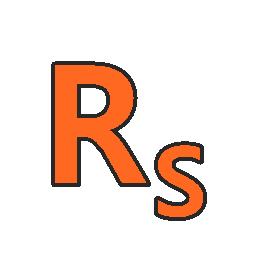About Course
Power BI for 2020
In this course, we are going to show you how to SUPERCHARGE your Power BI (PBI) skills, and learn to create INTERACTIVE Dashboards and INCREDIBLE reports.
In this course we are going to teach you the following:
- Using the Table and Matrix visualizations for cross-filtering and drill-downs
- Creating a Drill through between different sheets. For example, you could be reviewing a list of Products and want to select one Product to view a summary of this product
- Themes – Learn how to add (PBI) Themes from the Community Theme Gallery
- Changes in Custom Visuals – We look at how to easily add Custom Visualizations from the new Microsoft Office Store
- Creating Apps – Learn how to easily share your dashboards and reports using (PBI) apps and App workspaces
- Relative Date Filters – In this lesson we show how to easily create a dashboard displaying Microsoft stock data. Easily filter your data to display the last 7 days, last 14 days, last month, or previous 3 months using relative date filters
- Drill Through – Create drill throughs between different pages in a report
- Ribbon Chart – Learn to use the new Ribbon Chart to visualize the ranking of items across date ranges or other categories.
Microsoft Power BI is the easiest to use reporting, data analysis, and interactive dashboard tool available today! Microsoft (PBI) is available for free – all you need to do is sign up!
There is no coding required! (PBI) allows you to do that but it’s not necessary.
In this guided learning course you will start from zero to hero you will learn:
- the ETL capabilities of Microsoft Power BI (“get messy data easily into the right format”)
- Master simple and very advanced DAX (Power BI language, similar to like excel formulas) calculations
- Create outstanding visualizations and reports
- Derive valuable highly profitable insights
In this course, I will teach you how to easily turn your data into powerful intelligence and insight to drive your business decisions. Power BI uses simple drag and drop techniques that make it a breeze to create reports and dashboards. I will also show you how easy it is to publish your dashboards and to access them through your smartphone, tablet, or laptop.
This course is for anybody who works with data and wants to learn how to quickly and easily get to speed with the cloud version of Power BI or learn the more powerful Power BI Desktop Designer.
The course has the following topics:
- Introduction to Power BI and how to signup
- How to create your first online report and dashboard
- How to download the Power BI Desktop Designer
- Loading, transforming, and filtering data in Power BI
- Creating tables and reports
- Using filters and slicers
- Learning how to use a wide range of graphs and visualizations
- Creating relationships between tables of data
- Creating powerful calculations, key metrics, and key performance indicators
- Creating interactive dashboards
- Publishing dashboards to Power BI
In this course, we use a step-by-step video-based approach to show you how to create reports, analyze data, and develop interactive dashboards. The videos are extremely easy to follow and data is provided so you can follow the instructions at the same time.
Who this course is for:
- Anyone looking for a hands-on, project-based introduction to Microsoft Power BI Desktop
- Data analysts and Excel users hoping to develop advanced data modeling, dashboard design, and business intelligence skills
- Anyone looking to pursue a career in data analysis or business intelligence
- Learners who want to prepare themselves for Microsoft Exam 70-778 Analyzing and Visualizing Data by Using Microsoft Power BI
Course Content
Power BI
-
1.1 What is Power BI ?
00:00 -
1.2 How to Download, Install and upgrade features in Power BI
00:00 -
2.0 Introduction to Basic Charts in Power BI
00:00 -
2.1 How to create Column Chart in Power BI Desktop 2020
00:00 -
2.2 How to create Stacked Column Chart in Power BI 2020
00:00 -
2.3 How to create a Pie Chart in Power BI
00:00 -
2.4 How to create a Donut Chart in Microsoft Power BI
00:00 -
2.5 How to create a Funnel Chart in Power BI
00:00 -
2.6 How to create Ribbon chart in Power BI
00:00 -
2.7 Include and Exclude from Visuals in Power BI
00:00 -
2.8 View Data and Export in CSV from Power BI Visuals
00:00 -
3.1 Creating a Simple Map in Power BI Desktop
00:00 -
3.2 Creating a Filled Map in Power BI 2020
00:00 -
3.3 Creating a Map with Pie Chart in Power BI
00:00 -
3.4 Formatting in Power BI Maps
00:00 -
3.5 Change Background in Power BI Maps
00:00 -
3.6 How to create Map of India in Power BI
00:00 -
3.7 Create Map of Australia in Power BI 2020
00:00 -
4.0 Tables and Matrix in Power BI 2020
00:00 -
4.1 Creating a Table in Power BI Desktop
00:00 -
4.2 How to Format a Table in Power BI Desktop
00:00 -
4.3 How to Apply Conditional Formatting in Power BI Desktop
00:00 -
4.4. How to Change Aggregations in Power BI Tables
00:00 -
4.5 Create a Matrix in Power BI Desktop
00:00 -
4.6 How to Apply Conditional Formatting in Power BI Matrix 2020
00:00 -
4.7 How to create Hierarchies in Power BI Matrix
00:00 -
4.8 Show Totals and Sub-Totals in Power BI Matrix and Tables
00:00 -
4.9 Number Formatting in Power BI Tables and Matrix
00:00 -
5.0 Introduction to Other Charts in Microsoft Power BI
00:00 -
5.1 How to create Line Chart in Microsoft Power BI Desktop 2020|
00:00 -
5.2 How to Drill Down in Line Chart in Microsoft Power BI
00:00 -
5.3 How to create an Area Chart in Microsoft Power BI 2020
00:00 -
5.4 How to create Line vs Column Chart in Microsoft Power BI 2020
00:00 -
5.5 How to create Scatter Plot in Microsoft Power BI
00:00 -
5.6 How to create Waterfall Chart in Microsoft Power Desktop
00:00 -
5.7 How to create TreeMap in Power BI Desktop 2020
00:00 -
5.8 How to create a Guage Chart in Power BI Desktop
00:00 -
6.0 What is Cards& Filters in Power BI
00:00 -
6.1 How to create CARD for Numbers in Power BI
00:00 -
6.2 How to create a Text card in Power BI
00:00 -
6.2.1 How to Format a card in Power BI
00:00 -
6.3 How to create Date Card in Power BI
00:00 -
6.3.1 How to create Relative Date filter in Power BI Card
00:00 -
6.4 How to create Multi-Row Card in Power BI
00:00 -
6.5 How to create a filter on Visual in Power BI Desktop
00:00 -
6.6 FILTER ON THIS PAGE in Power BI 2020
00:00 -
6.7 How to Use Filter on All Pages in Power BI 2020
00:00 -
6.8 How to Use Drillthrough in Power BI 2020
00:00 -
7.0 Slicers in Power BI Desktop 2020
00:00 -
7.1 How to create Slicers in Power BI
00:00 -
7.2 How to format Slicers in Power BI Desktop
00:00 -
7.3 How to create Date Slicers in Power BI Desktop 2020
00:00 -
7.4 How to format a Date Slicer Power BI Desktop 2020
00:00 -
7.5 How to create Number Slicers in Power BI Desktop 2020
00:00 -
8.0 Introduction to Advanced Charts in Power BI Desktop
00:00 -
8.1 How to create Animated Bar chart race in Power BI
00:00 -
8.2 How to create Drill down donut chart in Power BI
00:00 -
8.3 How to Drill down column chart in Power BI
00:00 -
8.4 How to create a word Cloud in Power BI
00:00 -
8.5 How to create Sankey Chart in Power BI
00:00 -
8.6 How to create Infographics in Power BI Power BI Tutorials for Beginners 2020 -Data Visualization
00:00 -
8.7 How to create Play Axis Slicer in Power BI
00:00 -
8.8 How to create Scroller in Power BI
00:00 -
8.9 How to create Sunburst Chart in Power BI
00:00 -
8.10 How to create Histogram in Power BI
00:00 -
9.1 How to Insert Image in Power BI
00:00 -
9.2 Insert Text in Power BI
00:00 -
9.4 How to Insert Buttons in Power BI
00:00 -
9.5 Web URL Action in Power BI
00:00 -
9.6 Page Navigation Action in Power BI
00:00 -
9.7 Bookmark Action in Power BI
00:00 -
9.8 How to create Drillthrough Action in Power BI
00:00 -
10.1 How to Create a Power BI Report
00:00 -
10.2 How to create an account on Power BI Service?
00:00 -
10.3 Publish report to Microsoft Power BI Service
00:00 -
10.4 Export Microsoft Power BI report to PPT, PDF, PBIX format
00:00 -
10.5 Comment ,Share and Subscribe to Power BI Reports
00:00 -
10.6 Create a Dashboard in Microsoft Power BI
00:00 -
10.7 Problem in Power BI Dashboard and its Solution
00:00 -
10.8 How to refresh reports automatically in Power BI Service
00:00 -
11.0 Text Functions in Power Query (Power BI)
00:00 -
11.1 Merge Columns in Power Query (Power BI)
00:00 -
11.2 How to Split Text in Power Query
00:00 -
11.3 UPPER, lower and Proper Case in Power Query
00:00 -
11.4 How to Add Prefix and Suffix to a Text in Power Query
00:00 -
11.5 Left, Right and Mid Functions in Power Query
00:00 -
11.6 How to Extract Text with Delimiters in Power Query
00:00 -
12.0 Date Functions in Power Query
00:00 -
12.1 YEAR, QUARTER, MONTH AND DAY Functions in Power Query
00:00 -
12.2 How to find difference between dates in Power Query
00:00 -
12.3 How to get Month and Day Name in Power BI
00:00 -
12.4 How to find Day/Week of Month/Year in Power BI
00:00 -
12.5 How to Extract Date and Time in Power Query
00:00 -
12.6 How to Calculated Age in Power Query
00:00 -
13.0 Number Functions in Power Query
00:00 -
13.1 Basic Number Functions in Power BI
00:00 -
13.2 How to Find Percentage, Percent, Modulo in Power Query
00:00 -
13.3 Round Functions in Power Query Power BI
00:00 -
13.4 How to find Even and ODD in Power Query
00:00 -
14.0 Append Multiple CSV Files in Power Query Power BI
00:00 -
14.1 Append Multiple CSV files in a Folder in Power BI
00:00 -
14.2 How to Append Excel Sheets, Tables in Power Query Power BI
00:00 -
14.3 How to Append Excel Sheets or Tables with different number of columns in Power BI
00:00 -
14.4 How to Append Multiple Excel files from a folder in Power BI Desktop| Power Query Tutorial
00:00 -
14.5 Append different data sources in Power BI Desktop
00:00 -
15.0 Merge Files and Tables in Power BI
00:00 -
15.1 How to Merge Sheets or Tables in Power BI Desktop
00:00 -
15.2 How to Merge data with Multiple Excel files in Power BI
00:00 -
15.3 How to merge data from different data sources in Power BI
00:00 -
15.4 How to merge data having multiple criteria or multiple columns in Power BI
00:00 -
16.0 What is Conditional Column and Column from Examples in Power BI ?
00:00 -
16.1 What is Column from Examples in Power BI
00:00 -
16.2 How to merge columns using Column from Examples in Power Query
00:00 -
16.3 Date in Column from Examples in Power Query
00:00 -
16.4 Column from Examples in Power Query
00:00 -
16.5 What is Conditional Column in Power BI
00:00 -
16.6 Power Query Conditional 2 Columns
00:00 -
16.7 Conditional Columns in Power BI – 2 columns
00:00 -
16.8 Conditional Column in Power BI – Dates Example
00:00 -
17.0 Very Important Topics in Power Query
00:00 -
17.1 What is Fill down in Power Query Power BI
00:00 -
17.2 How to group in Power Query
00:00 -
17.3 How to Transpose in Power Query
00:00 -
17.4 (MUST WATCH ) What is Unpivot in Power Query
00:00 -
17.5 What are different data types in Power Query Power BI
00:00 -
17.6 How to Replace Values in Power Query
00:00 -
17.7 How to Remove Rows in Power Query
00:00 -
17.8 Columns in Power Query
00:00 -
18.0 M Language in Power Query
00:00 -
18.1 [MUST WATCH] What is M Language in Power Query Power BI
00:00 -
18.2 M Functions for for Date (ISIN) in Power query
00:00 -
18.3 M Functions (Add and Subtract Date) in Power Query
00:00 -
18.4 M Functions (Date) in Power query Power BI
00:00 -
18.5 Power BI M Functions (Text) in Power BI | M Language
00:00 -
18.6 Write a Simple M Code in Power Query
00:00 -
18.7 Trick to Get 900+ M Function in Power Query
00:00
Student Ratings & Reviews