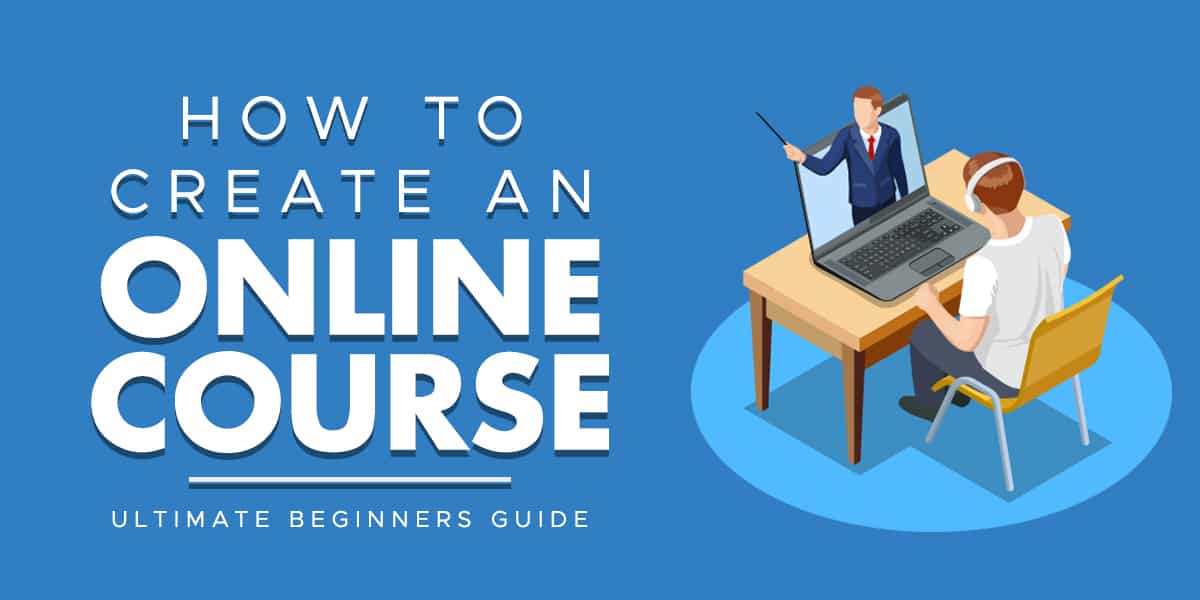The following article provides you with all you need to find out the blueprint formula for learning how to create high quality training courses. It collects all the standard Course Preparation Guidelines and Rules…
The blueprint formula for learning how to create high-quality training courses