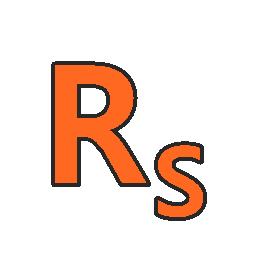About Course
Microsoft PowerPoint 2013. With the newest version of Microsoft’s presentation software, PowerPoint 2013, you can do more than ever when it comes to creating expertly designed slideshows. In this PowerPoint Training: How to Use PowerPoint 2013 course, our professional instructor will walk you through the exciting new features of PowerPoint 2013. Throughout this class, you’ll learn the most effective ways to create polished presentations along with valuable shortcuts and tips for saving time.
Starting with the basics, you’ll discover how to work with the colourful new PowerPoint 2013 templates and to design your own backgrounds from scratch. Then, you’ll learn to add images, hyperlinks, audio, and video for engaging slides and attention-grabbing animations. As you then learn to merge shapes, maximize smart guides, and use motion paths, you’ll master custom icon creation and accurately aligned graphics.
Don’t let technical difficulties get in your way. Prepare for every meeting by learning to size presentations in standard and widescreen layouts and to run them on the web or via smartphones.
From 10 minute slideshows to lengthy presentations, this Microsoft PowerPoint 2013 training course will give you the tools you need to share your story effectively.
Even if you’ve been making presentations for years, our tutorials will give you the inside scoop on new PowerPoint 2013 features that will take your work up another notch. Your presentations will look better than ever!
Who this Microsoft PowerPoint 2013 course is for:
- Users new to Microsoft PowerPoint 2013 and those upgrading from previous software versions
Course Content
Microsoft PowerPoint 2013
-
An Introduction to Using PowerPoint 2013
00:00 -
Create a New Presentation in PowerPoint
00:00 -
Adding Content & Adding and Deleting Slides
00:00 -
Adjusting View and Adding Notes
00:00 -
Slides Sorter View, Notes Page View, and Reading View
00:00 -
Using the Zoom In and Zoom Out Feature
00:00 -
How to Use Undo and Redo PowerPoint 2013
00:00 -
How to Add Text to Your Slides
00:00 -
Using Text Boxes
00:00 -
Copy, Cut, Paste in PowerPoint
00:00 -
Backup, AutoSave and AutoRecover
00:00 -
Customize the PowerPoint 2013 Status Bar
00:00 -
What’s New in PowerPoint 2013
00:00 -
How to Use PowerPoint on a Touch Screen
00:00 -
How to Open, Save, and Exit a Presentation
00:00 -
Protect Your Presentation and Edit Properties
00:00 -
Online and Offline Help
00:00 -
PowerPoint Options
00:00 -
How to Use the PowerPoint Ribbon
00:00 -
The Quick Access Toolbar (QAT)
00:00 -
Mini Toolbar in PowerPoint 2013
00:00 -
How to Spell Check Your PowerPoint 2013 Presentation
00:00
Student Ratings & Reviews